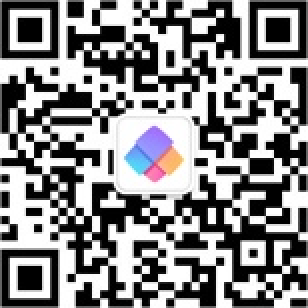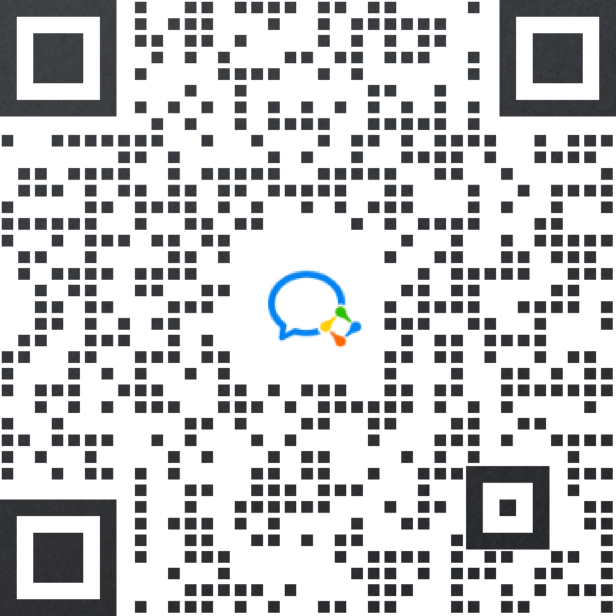杜冷丁
楼主
发布于 2023-6-2 07:31:25
阅读 1813
查看全部
GridLayout规划 GridLayout的风格 GridData的相关属性 14.11.1 GridLayout的风格 列 数
显 示 效 果
numColumns = 1 [img=112 border=0,157 alt=]http://bbs.huoban.com/upload/20090625111802789.gif[/img] numColumns = 2 [img=151 border=0,107 alt=]http://bbs.huoban.com/upload/20090625111802993.gif[/img] numColumns = 3 [img=179 border=0,82 alt=]http://bbs.huoban.com/upload/20090625111802514.gif[/img]